If you are going to Buy or Sell any land or property, then you need land record from Anyror Gujarat 7/12 online website.
This land record contains information about Ownership Details, Land Details, Boja, and Other Rights Details.
Land Records Available on AnyRoR Portal
- View Land Record – Rural
- View Land Record – Urban
- Property Search
- Digitally Signed RoR
- E-Chavadi
- Other Services
What is AnyRoR?
Welcome to AnyRoR @ Anywhere (iORA) – Land Records of Gujarat State. Check 7/12 Utara, Search Property, Urban & Rural Area Land Records (RoR) Details Online.
It’s a land record portal of Bhulekh Gujarat state managed by the Revenue Department of Gujarat. This portal e-Dhara provides online satbara or land records details to the citizens.
How do Land Records Help us
- To Check the Owner’s Name and Property Details
- To Get a Loan from a Bank
- To Avoid Property Froud – Check the Real Owner’s Name, Exact Area, and Type of Land. Check if the property is on the lease or has any Loan and Dispute
Types of Land Records
(The following 4 are primary land records there are many other land records available on the AnyRoR DNH website)
- VF6 or Village Form 6 (Entry Details – are those Changes that happen in Land Records)
- VF7 or Village Form 7 (7/12 Survey Number/Khasra Number Details)
- VF8A or Village Form 8A (Khata Details)
- 135-D Notice for Mutation (Talathi Releases a Notice and Asks for the Objection on Changes in Land Records)
How to Check 7/12 or AnyRoR Gujarat Land Records?
Visit Official Site/Portal (ગુજરાત સાઇટ / પોર્ટલની મુલાકાત લો) –
Firstly, you have to visit the official Anyror 7/12 utara online website of Anyror Anywhere Gujarat this portal provides any ror 7/12 utara gujarat online and other land records details online to the citizens. Let’s know how to find 7/12 utara online.
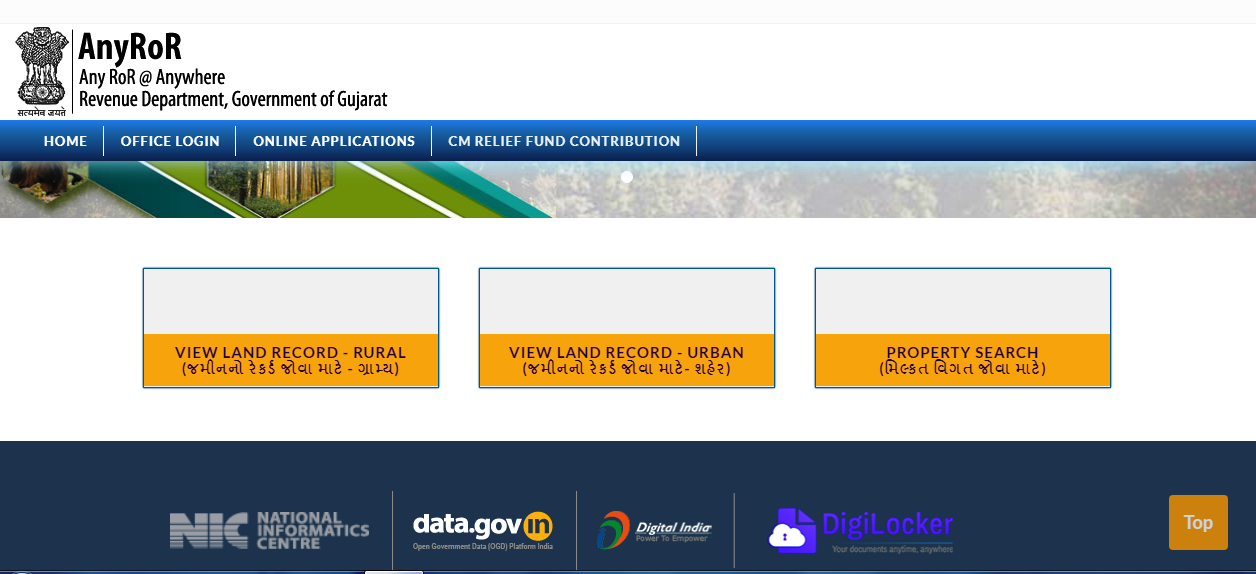
Choose Land Options (જમીન વિકલ્પો પસંદ કરો) –
You will see 3 options on your screen select the right option according to your land location and land record type that you want.
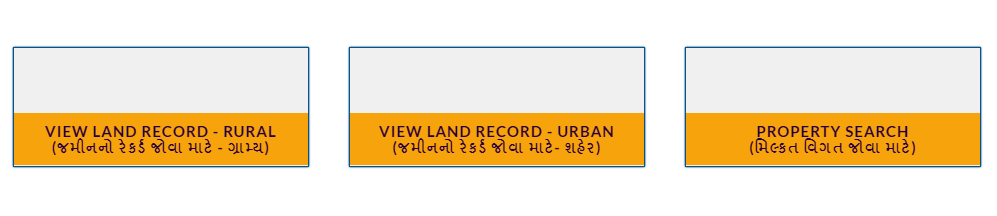
VIEW LAND RECORD – RURAL
Types of Anyror Rural Land Records
(The following land records are available in Rural Land Records)
Tip – You can select any land record that you want. According to your selection, Anyror con Website will ask you for different details for each land record.
- Old Scanned VF-6 Entry Details
- Old Scanned VF-7/12 Details
- VF-6 Entry Details
- VF-7 Survey Number Details
- VF-8a Khata Details
- 135- Notice for Mutation
- Entry List by Month-Year
- New Survey No from Old for Promulgated Village
- Integrated Survey No Details
- Revenue Case Details
- Know Khata by Owner’s Name
Go to Homepage > View Land Record – Rural

Step 1 – Enter Rural Land Details –
Firstly, you have to select which type of land record you want to see. Above we have mentioned all the land record types that are available in Rural Area Land Records.
After that, you have to choose the District, Taluka, Village, and Survey/Block Number where your Land is located.
After you enter all the details Solve the Captcha and click on the Get Record Detail button.
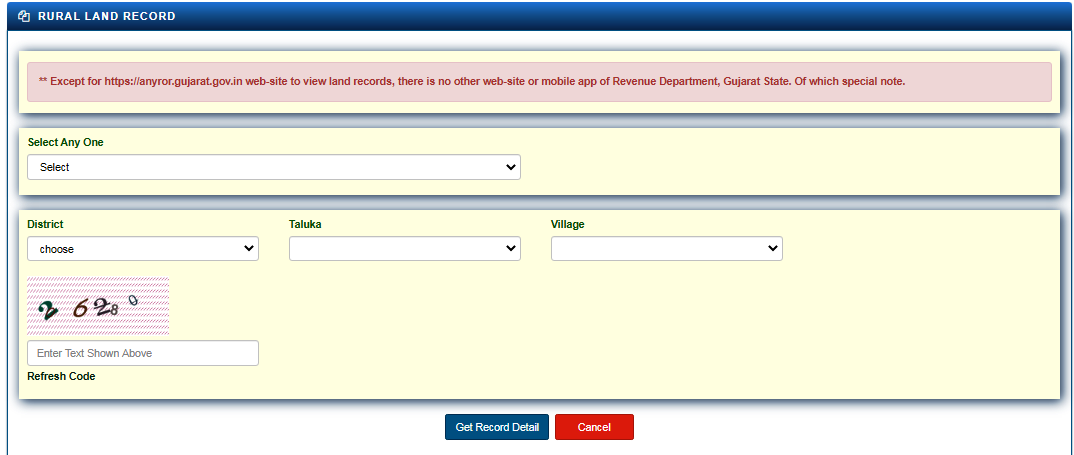
Step 2 – View Rural Land Record Details –
As a result, you will see land record details will appear on your screen. Now you can check all the details such as the Ownership Details. Land Details, Boja, and Other Rights Details if you select VF7.
You will get different details based on which land record type you have selected.
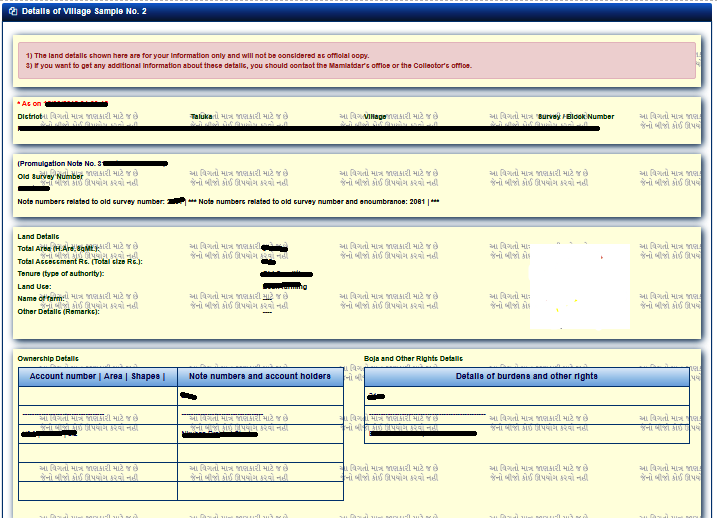
VIEW LAND RECORD – URBAN
Types of Anyror Urban Land Records
(The following land records are available in Urban Land Records)
- Survey No. Details
- Nondh No. Details
- 135D – Notice Details
- Know Survey No by Owner Name
- Entry List by Month-Year
Go to Homepage > View Land Record – Urban
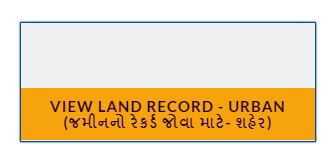
Step 1 – Enter Urban Land Details –
Firstly, you have to click on any one option from the following two options Property Card and Unit Property Card. After that select which type of land record you want to see.
Above we have mentioned all the land record types that are available in Urban Area Land Record. Then, you have to choose the District, City Survey Office, Ward, or Sheet Number.
The website will ask for other details as well depending on what type of land record you want. After filling in the details solve the captcha and click on the Get Record Detail button.
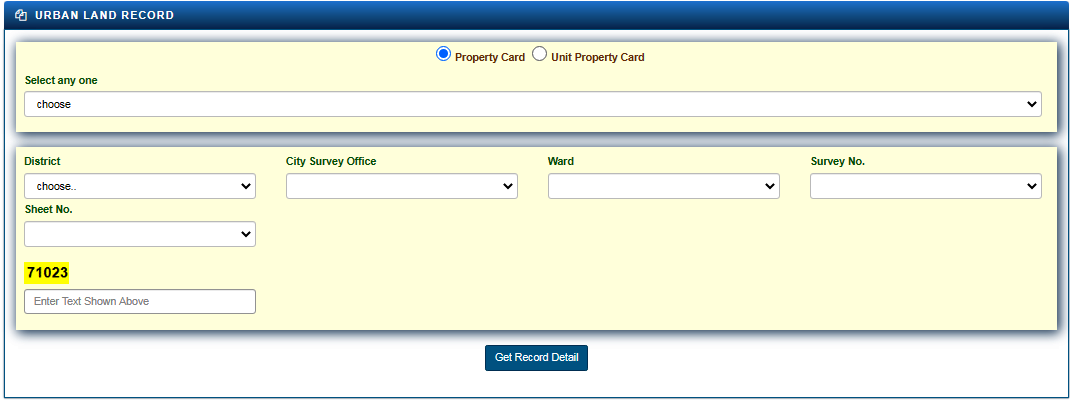
Step 2 – View Urban Land Record Details (Property Card) –
As a result, you can see Property Card Details will appear on your screen. The following details are available on the property card.
Now you can Verify these details before you make any property deal and also you can use it for any other purposes.
- Land Details
- Use of Property
- Original Holder and Exciting Holder
- Property Tax Details
- Sub-Registrar Deed Details
- IRCMS Revenue Case Details
- High Court/Civil Court Details
- Jantri Details
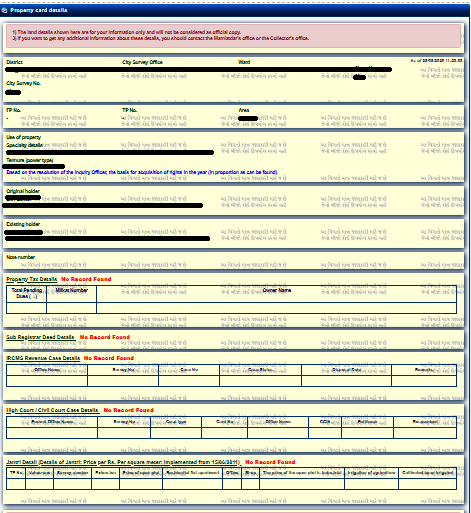
PROPERTY SEARCH
Go to Homepage > Property Search
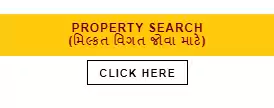
Step 1 – Select Search Method and Enter Land/Property Details –
Firstly, you should know that you can search your Property in 3 different ways. You have to select anyone from the following methods to search your property.
Simply select anyone according to the information that you know about the property.
- Property Wise
- Name Wise
- Document No-Year Wise
After that, you have to select the District, Sub-Registrar Office, and Village where your property is situated. Then the website will ask you to enter details based on the method you have selected.
Now you have to enter your Applicant Name (Your Name), Mobile Number, and E-mail ID for verification. You will receive OTP on your mobile number after entering the OTP click on Get Record Detail.
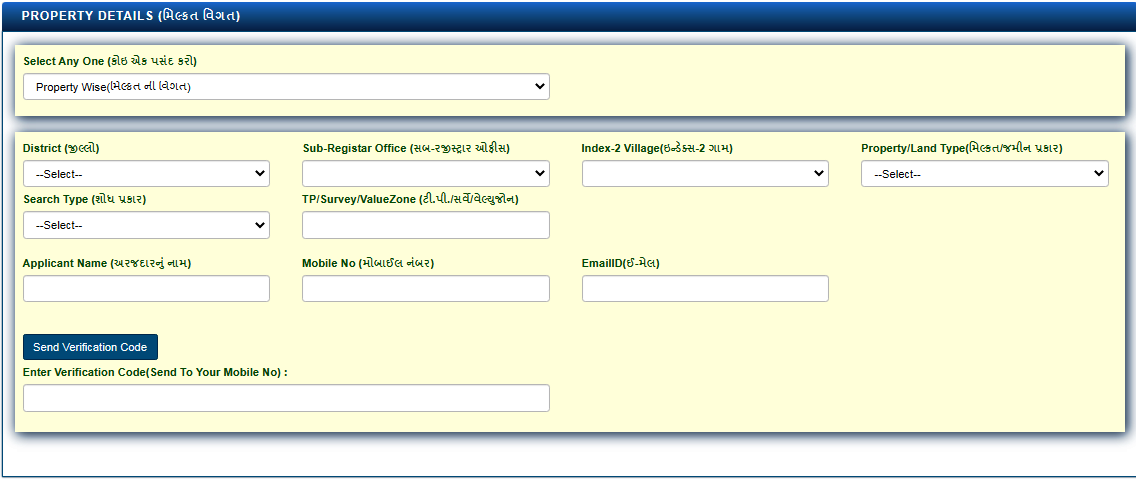
Step 2 – View Land/Property Details –
As a result, you will see Property details will appear on your screen. Now you can verify Ownership Details, Land Details, and Other Property details.
You can use these details to show ownership of your property and you can also use it as evidence at the time of selling your property.
Digitally Signed RoR
Types of Digitally Signed RoR
(The following land records are available in Digitally Signed RoR)
- ગામ નમૂના નં. ७
- ગામ નમૂના નં. १२
- ગામ નમૂના નં. ८ એ
- ગામ નમૂના નં. ६
- જુના ગામ નમૂના નં. ६
Go to Homepage > Digitally Signed RoR

You must log in using your mobile number in order to download Digitally Signed RoR.
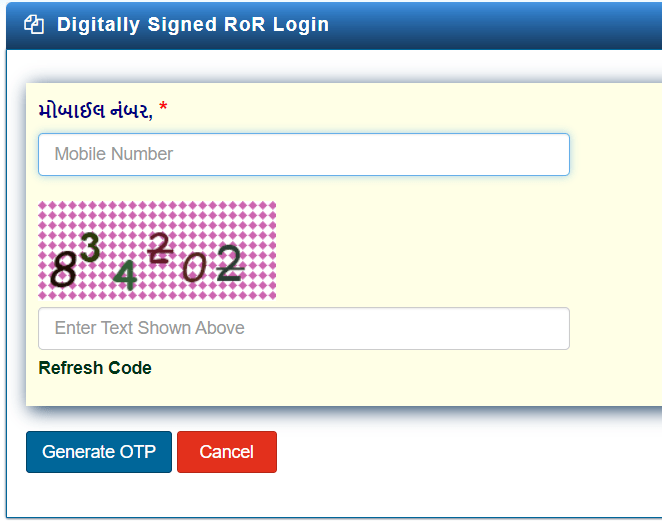
Once logged in, use the steps below to download RoR.
Step 1 – Select Record and Location –
You must first choose the land record that you require. then decide where your land is located there. Click the Add Village Form button after that. Check the selected land record’s preview. Finally, press the Proceed for Payment button.
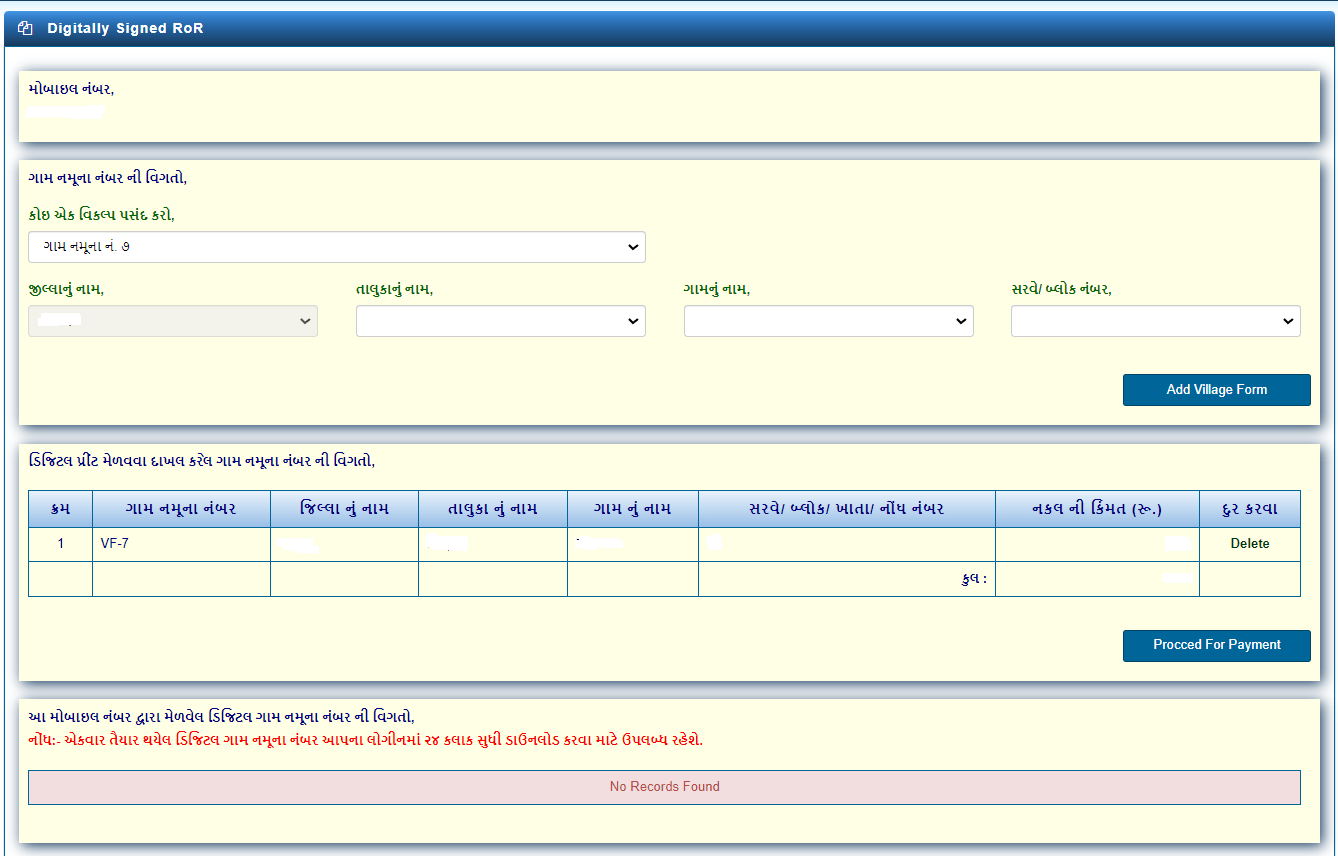
Step 2 – Download Digitally Signed RoR –
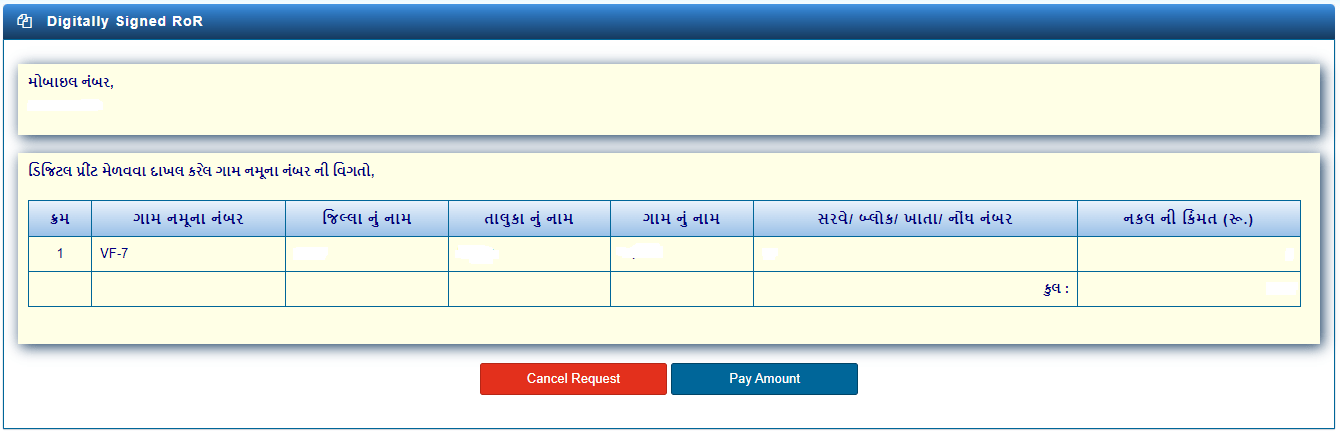
You can Download your digitally signed ror after making the required payment. Because it has a digital signature, you can use this RoR for any official work.
Check 7/12 – Visit the following official website of anyror.gujarat.gov.in This land record portal provides a 7/12 farmer certificate gujarat, juna 7/12 utara, and various other land records online.
Notes:-
- Online land records are only for information purposes.
- A Digitally signed RoR can be used for any official work.
- If a digitally signed RoR is not available for your location, then you will require a physical copy of the land record for official purposes. It can be collected from the Revenue Department. (Tahsil Office)
Important Links
| Rural Land Record | Urban Land Record |
| iORA Gujarat (Digitally Signed RoR) | e-Milkat Gujarat Application/Print |
| Visit AnyRoR Portal |
| –> anyror.gujarat.gov.in |